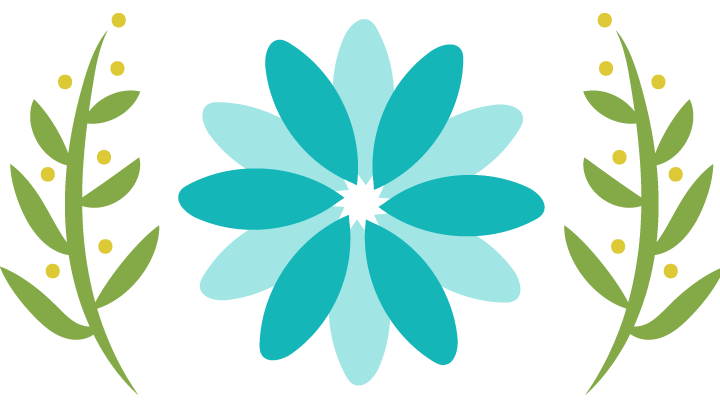While maintaining the ztable through SM30 got the following error.
Maintenance dialog for ztable is incomplete or not defined
Answer:
All DB tables do not automatically have a table maintenance created.
The message indicates no table maintenance exists for the Z table.
From SE11 you need to create the table maintenance using the Table MAintenance Generator.
=============================
Go to SE11 and enter the Z table name for which the table maintenance generator has to be generated. Click on Change.

Click on Utilities à Table Maintenance Generator


Enter Authorization group (For e.g. &NC&)
Function group (go to SE80 for creating function group)
You can select either one step or two step. Assign Screen numbers (To assign Screen numbers click on the button ‘Find Scr no’. It will propose screen no’s)
Then Create. Save
Single step: Only overview screen is created i.e. the Table Maintenance Program will have only one screen where you can add, delete or edit records.
Two step: Two screens namely the overview screen and Single screen are created. The user can see the key fields in the first screen and can further go on to edit further details.
You can now create TCode for the table maintenance generator. Enter the TCode to be created and click on Create.

Select “Transaction with parameters (Parameter transaction)”


Click on save. Now you can create the table entries through the transaction created above.