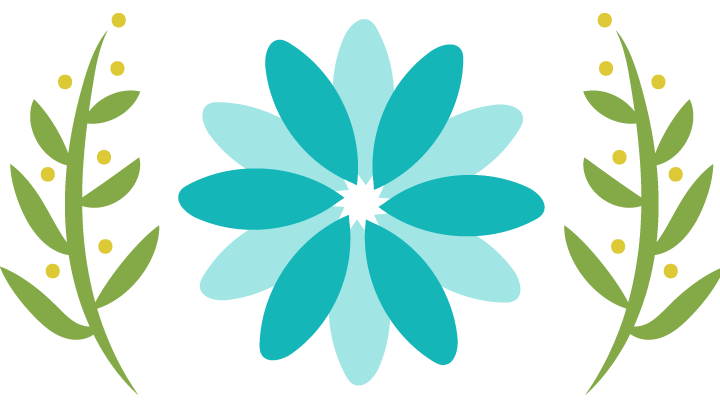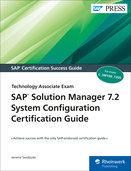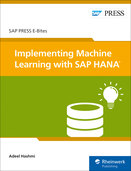16 Sep 2010 11:07 am || 0
SMTP Configuration Guide Step By Step
The purpose of this tutorial is to explain the steps to activities involved in setting up the Mails from SAP. The steps are common across SAP R/3 as well as SAP new dimension products like APO, CRM, BIW where the SAP Kernel 620 and above is used.
Step-by-Step Process to Configure Mail:
Following activities needs to be performed step by step to activate the mail from SAP.
Step 1.1 SAP System Profile Set-up: Set the Instance Profile (RZ10 transaction) to allow SAP to connect to external SMTP servers.
- Access the transaction RZ10 for set-up the profiles parameter and Select Instance Profile.
- Alternatively we can use the menu path Tools – CCMS – Configuration – Profile Maintenance.
- Find out a parameter named icm/server_port_2. If it does not exist then create it by setting the icm/server_port_2 parameter value to the following: PROT=SMTP, PORT=1080, TIMEOUT=180. As given below:
rdisp/start_icman true
is/SMTP/virt_host_1 *:25001
is/SMTP/virt_host_0 *:25000
icm/server_port_2 PROT=SMTP,PORT=25001,TIMEOUT=180
icm/server_port_3 PROT=SMTP,PORT=25000,TIMEOUT=180
exe/icman /usr/sap//SYS/exe/run/icman
icm/plugin_0 PROT=SMTP,PLG=/usr/sap//SYS/exe/run/httpplugin.o
icm/server_port_0 PROT=HTTP,PORT=8000,EXTBIND=1
- After setting the parameter or changed the value in the SAP profile, restart the instance to update the new value.
Step 1.2: Configure and Activate the SMTP node in SAPConnect Administration
To activate and configure SMTP node Mail communication configuration needs to be done via SCOT transaction and alternatively one can use the menu path Tools – Business Communication SAPconnect.
- Access the SCOT transaction (SAPconnect Administration) and then from Settings menu, select Define Domain. The Internet Mail Addresses dialog is being displayed.
- In the Default domain field, type the company’s email domain (for example, mycompany.com) and click the confirmation button.
- Within SAPconnect Administration make sure that you are in node view, and choose the SMTP node and the default screen will be displayed as shown below:
.jpg)
1.2.1 Set-up Default domain:
- Default Mail domain is set using the menu path Settings – Default Domain.
- Default domain name should be entered without “@” sign i.e. if e-main address is vinod@adani.com. The mail domain is adani.com and not @adani.com
1.2.2 INT (Internet Mail) Set-up:
Click on INT, system will display SMTP node. Double click on the INT node which will open an input screen shown as below, following information required:
| Field | Description | Possible Values/Default Values | Mandatory |
| Description | Name of the Node | Yes | |
| Repeat Send Process time | Frequency of mail send | Yes | |
| Mail Host | IP Address of SMTP server | Yes | |
| Node in Use | Is it an Active node | Select the entry | Yes |
| Mail port | Mail port of SMTP server | 25 | Yes |
| Code Page | Code Page for mail conversion | No Conversion into other Character Set | Yes |
.jpg)
General node data dialog
Make Sure about the below given information is correct:
- Node in use is Choosen
- The Mail host field holds your SMTP (outgoing mail) provider. For example, smtp.provider.com
- The Mail port field holds the right port used to connect to your SMTP server
- Under Supported address types, click the Set button next to the Internet checkbox. The Address type for node dialog is displayed.
- In case the Address area box does not contain an asterisk (*, meaning that all addresses are permitted), make sure that the email address “send@letter.postalmethods.com” is permitted for outgoing emails.
- Under Output Formats for SAP Documents, from the SAPscript/Smart Forms drop-down menu, select PDF.
- Click the confirmation button. In SAPconnect: General node data, click the confirmation button again.
.jpg)
Step 1.3: Scheduling an email sending job within the SAPConnect Administration
To schedule a job which sends outgoing emails in SAPconnect Administration the following steps are required:
- Access the SCOT transaction (SAPconnect Administration)
- From the View menu, select Jobs. If there is an existing job of the variant SAP&CONNECTALL, a job is already scheduled for sending outgoing emails. Skip items 3 and 4 and move forward to Step 1.4.
In case the variant SAP&CONNECTALL is NOT defined yet: from the Job menu, select Create and Define the following options for the new job:
- Type a name for the job.
- Select the SAP&CONNECTALL job variant.
- Select the option Schedule Periodically.
- Specify a reasonably short time interval (for example, 10 minutes). Users will need to wait for this time interval before their letters are sent.
Step 1.4: Assign email addresses to SAP users
To define internal email addresses for users who need to send letters via Postal Methods:
- Identify which SAP users will need to use PostalMethods from SAP R/3
- Access the SU01 transaction
- If any of the relevant users do not have an internal email address, create an address for each of them. When creating each new address, ensure that Comm. Method is set to INT E-Mail
1.2.3 Configure Address Area
- To Configure Address Area you have to Click pushbutton against the internet and screen will be displayed as below.
- Enter “*” in the address area and Press enter which will take the control back to the main screen.
- Press enter again to complete the SMTP node configuration.
.jpg)
1.2.4 Mail Confirmation Set-up
- Mail confirmation set-up needs to be configured other wise mail will be always on waiting to deliver state.
- Use the menu path Setting – Confirmation of Receipt.
- Make the settings as displayed in the above screen and press .
.jpg)
1.3 SICF set-up & Activate
1.3.1 SICF set-up
Execute the SICF transaction and double click on the SAPconnect node. Press the enter “0” in the profile parameter no. Select the entry and save by press.
.jpg)
.jpg)
Select the entry and save by press .
- 1.3.2 Activate SAPconnect Node
Select the SAPconnect Node and user the menu path Service/Virtual Host – Activate. - System will prompt for confirmation. Press “Y” to activate all nodes below.
.jpg)
1.4 Mail Send Test
1.4.1 Mail Send
Send a test mail via transaction SO00 or using menu path System – Shot Message. The following screen will be displayed.
| Field | Description | Possible Values / Default Values | Mandatory |
| Title | Title of Mail (Subject) | – | Yes |
| Document | Message Text Content | – | No |
| Recipient | E-Mail address of Recipiant | – | Yes |
.jpg)
Send the mail by pressing icon or using menu path Document – Send or by pressing. Now the mail will send to the recipient.
1.4.2 Mail Deliver
Execute the SCOT transaction, the below-mentioned screen will be displayed, indicating one mail is waiting for delivery. If you scheduled the mail delivery program then mail is delivered on a specific interval.
.jpg)
To test the mail press the push button and enter the address area “INT”. After the successful execution of the step the following information is displayed in the SCOT transaction screen.
.jpg)